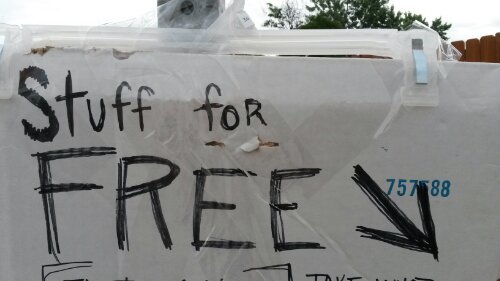Today on Twitter Eric Lawrence, creator of one of my favorite debugging tools, Fiddler, mentioned that he wanted to clean up some crumby audio that had lots of noise in it. Having spent most of my adult life as an amateur musician and having recorded some pretty lousy audio I thought I’d share some tips from my experience. These will not help everyone (possibly even Eric) but they’re here for posterity.
The first issue I faced was having a built in microphone on my laptop. In my experience this always leads to bad results. The first problem is that fans and electrical currents always seem to interfere here. You can try to use tools like Audacity or Adobe Audition to clean up the recordings, but they’ll often sound different when you’re done because pieces of the sound wave will have been clipped due to the filters that remove the noise. If you can: get a secondary microphone that is away from the laptop even by a foot. You may still pick up some background fan noise, but it will be significantly better. I have a simple recording studio set up in my office and I still get laptop fan noise in the background if my microphone is too close to the MacBook I have.
I mentioned to Eric that I’ve used my Samsung Galaxy 4S to get great recordings of conversations and aside from people touching the phone the microphone is already geared to handle a speaker-phone setup so it does a good job. If you can’t get an external microphone for your computer a phone may be a good working solution. Several apps exist for the different platforms for recording lectures and these tend to work well. The smart phones don’t have fans, and they tend to be designed for picking up audio.
One useful trick for making sure you don’t get feedback and to confirm you’ve got good audio input is to use headphones. I like over-the-ear headphones because they are not noise canceling [which is cool, but can also fool with your perception of what you’ve recorded], but will block some of the external sounds.
In addition to equipment sound settings on your computer/laptop/recording device can have a big impact. To get louder sounding audio some hardware/software combinations will do either hardware or software amplification and this can really add to background noise or distortion. It can also amplify electrical interference or line noise. Check the settings on your device and confirm that you don’t have the microphone or line-in volume set to 100% as this can be a problem. Rather than assuming this is the problem it’s recommended you do a test with the settings adjusted at 100%, 90% and so forth. It’s funny, but you can use the microphone at 70% [for example] get your recording and then use Audacity or a similar package to normalize the audio and it will up the volume, but you’re less likely to run into distortion or clipping.
On my mac I use GarageBand for all the recording I do because it’s there. GarageBand gives me control of the input sources under preferences. It gives me control over the master volume, the track volume, and I can enable the compressor to maximize volume consistency for each channel. If you’re not familiar with the workings of GarageBand you may need to do some help file scanning, but it’s pretty direct and you should be able to get to a stable starting point relatively quickly with its podcast settings. I haven’t used Windows for musical recording for about 7 years now so I’m a bit behind on what’s there except Audacity and Audition.
I hope this help! If you’ve got questions please feel free to leave a comment.